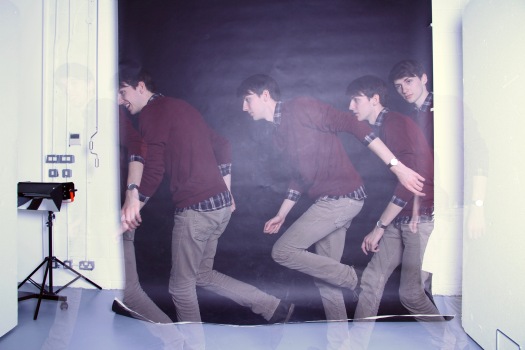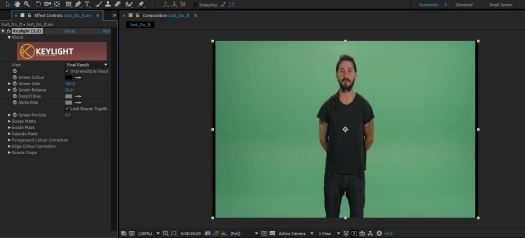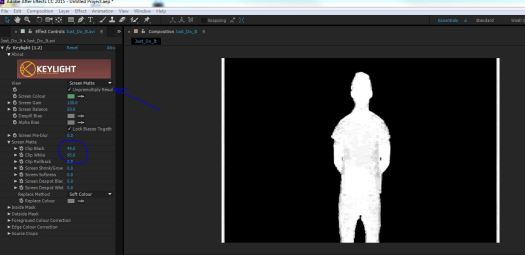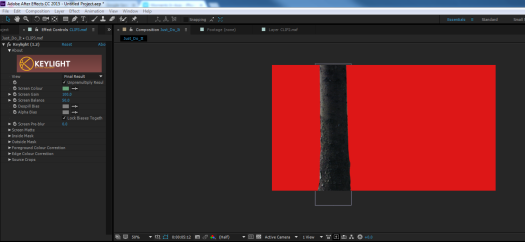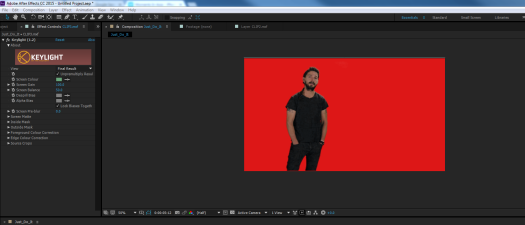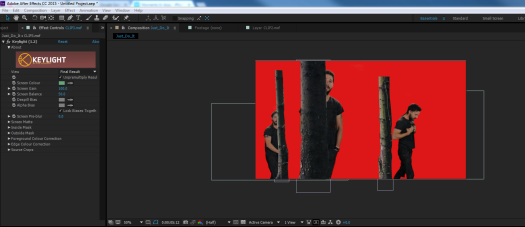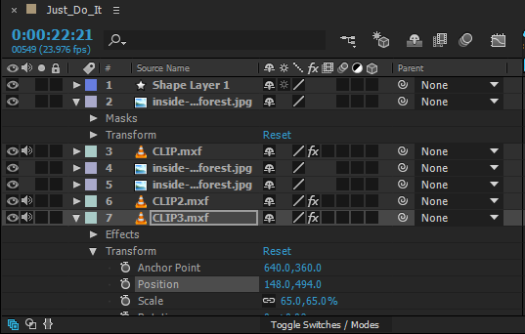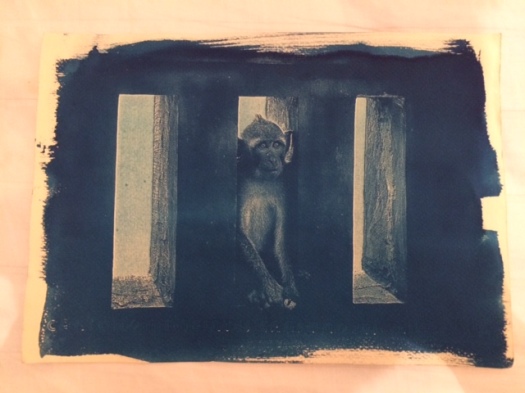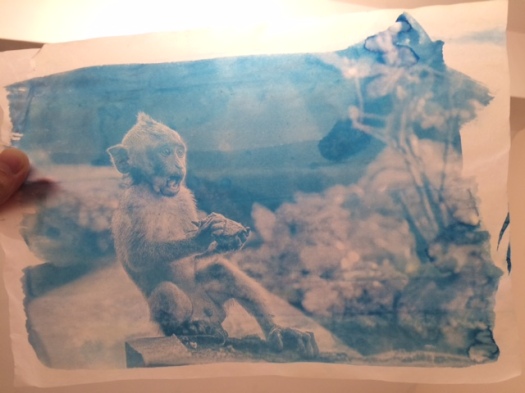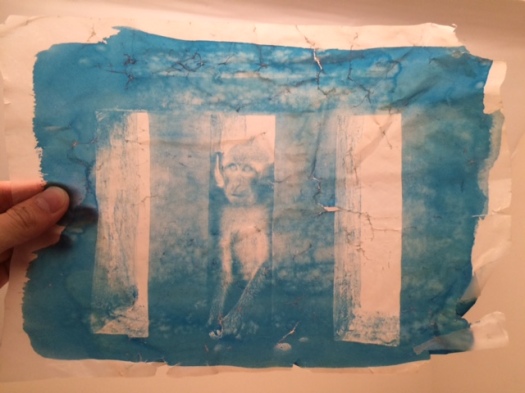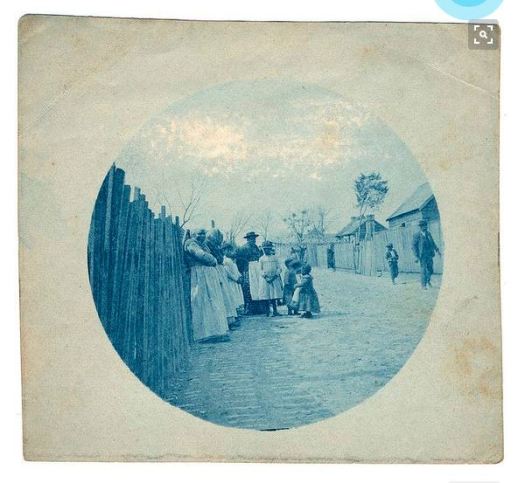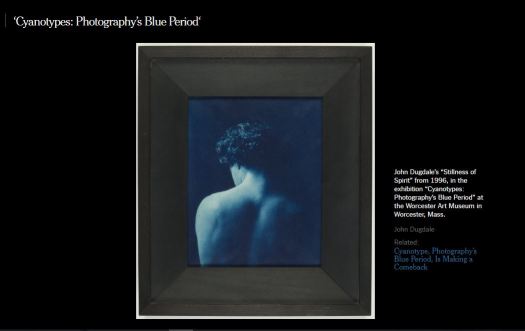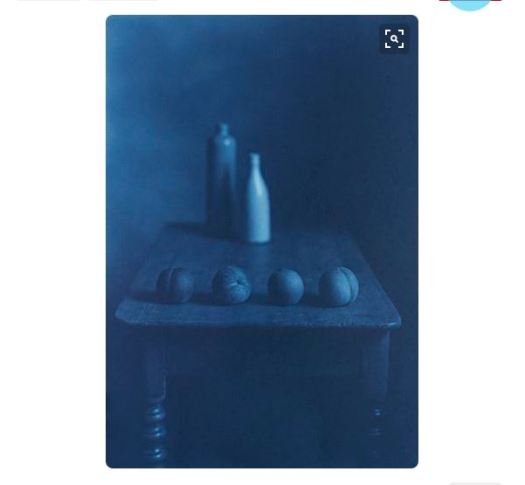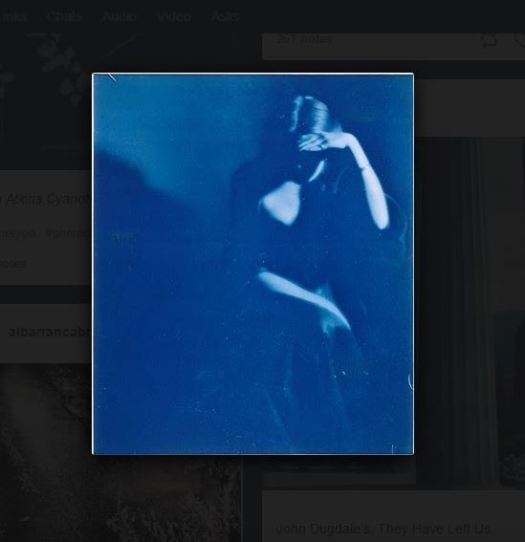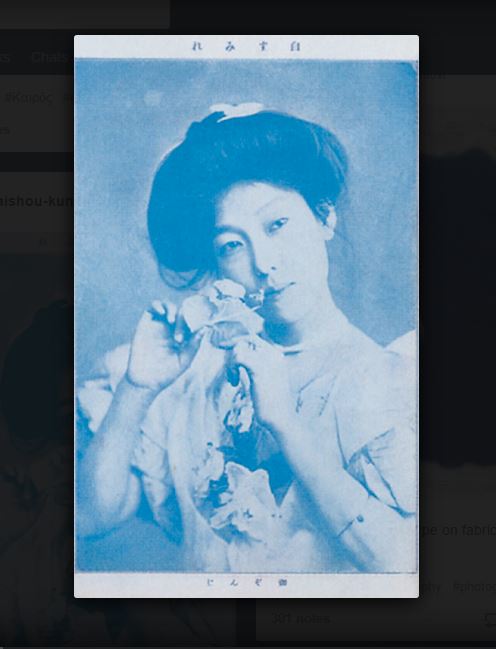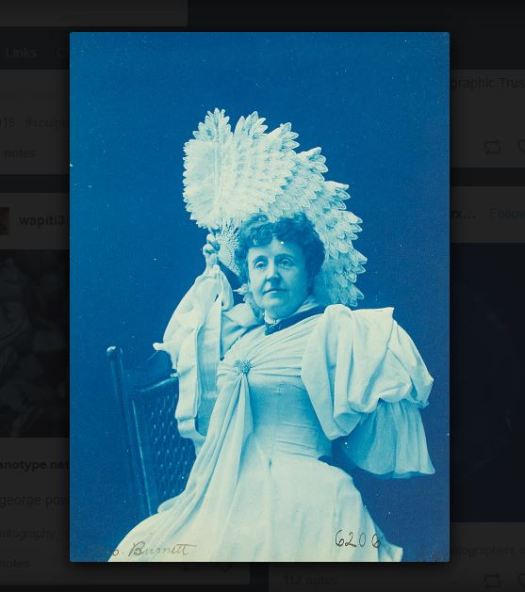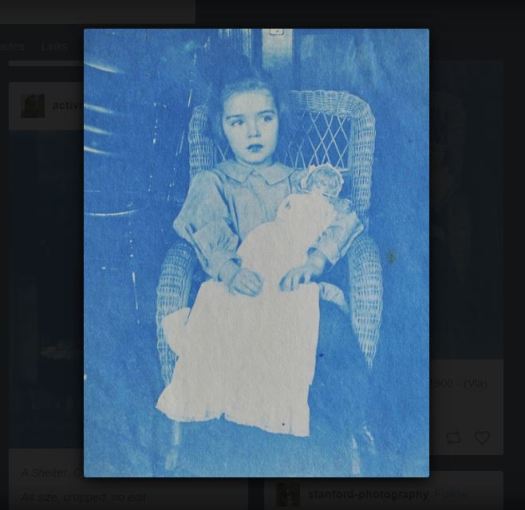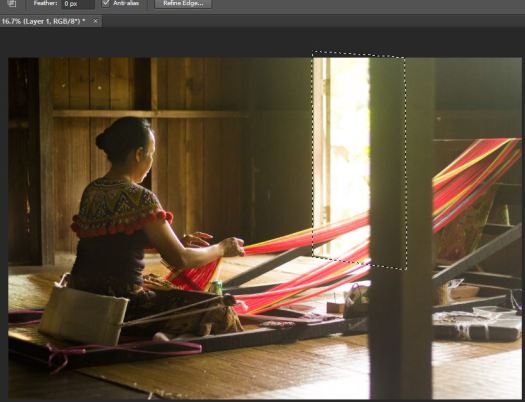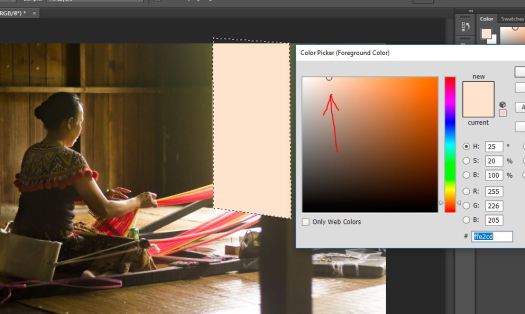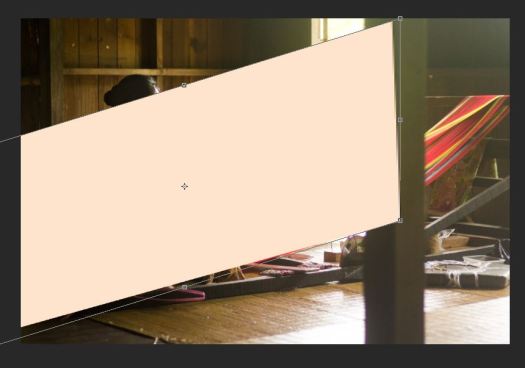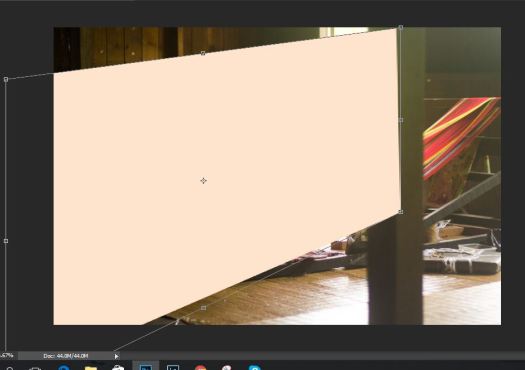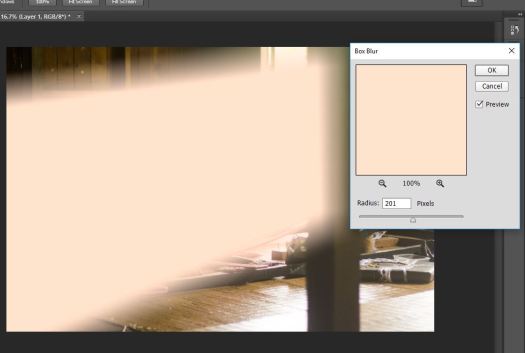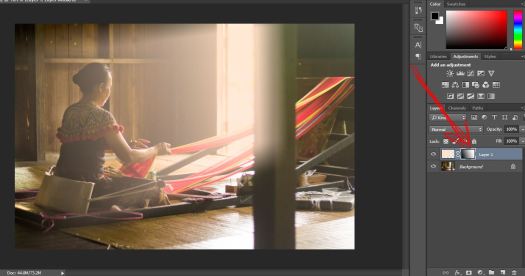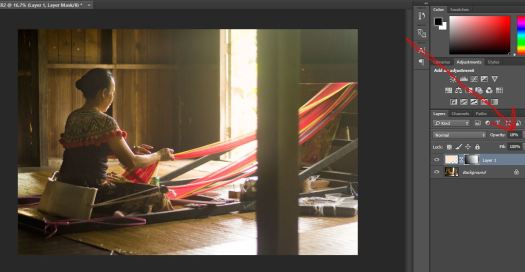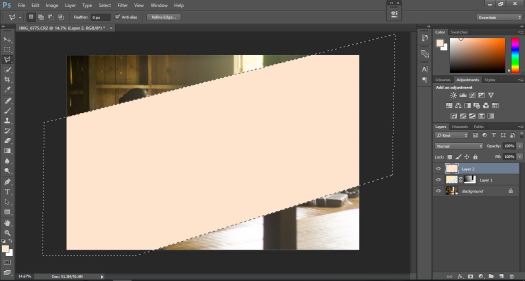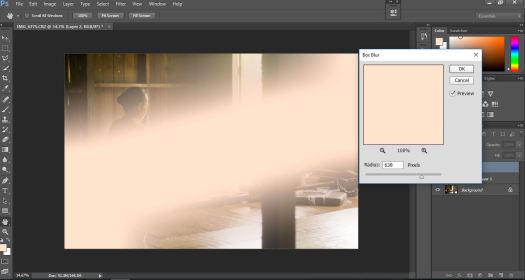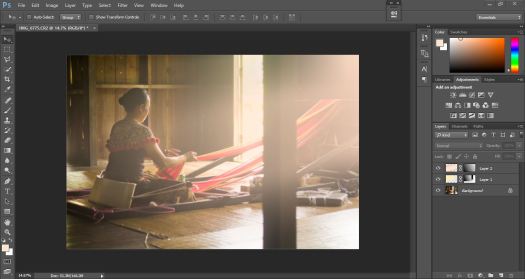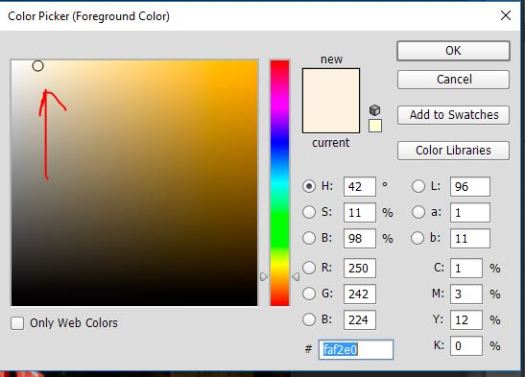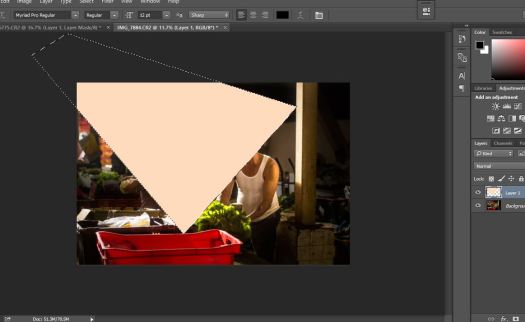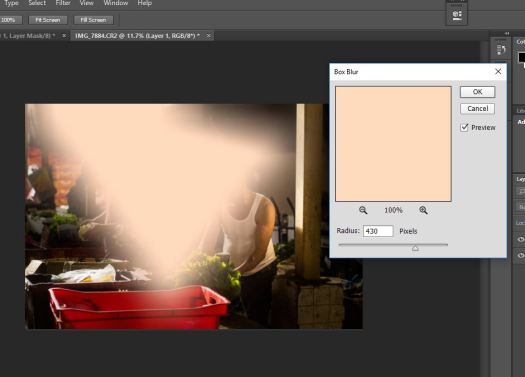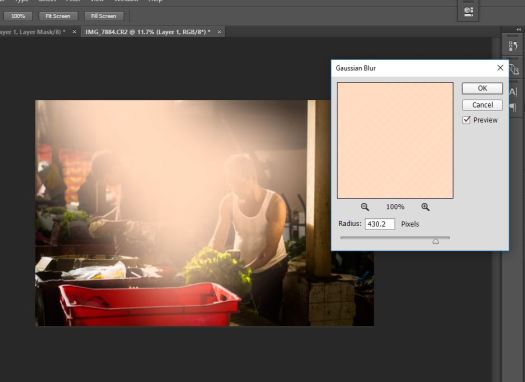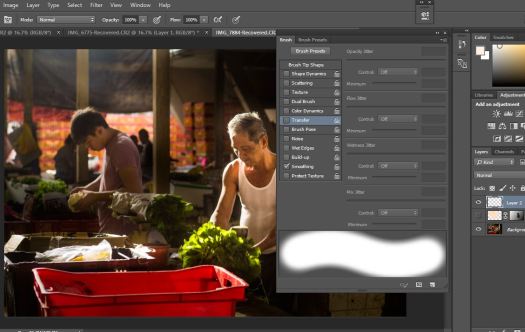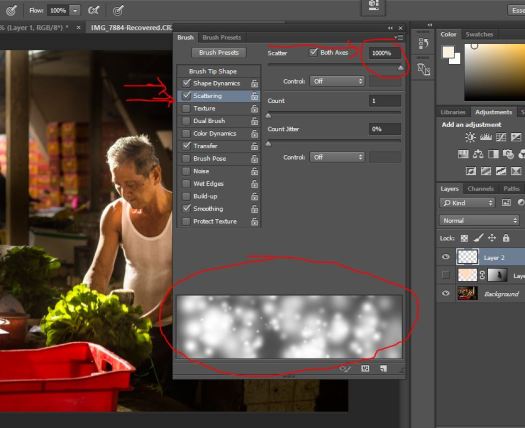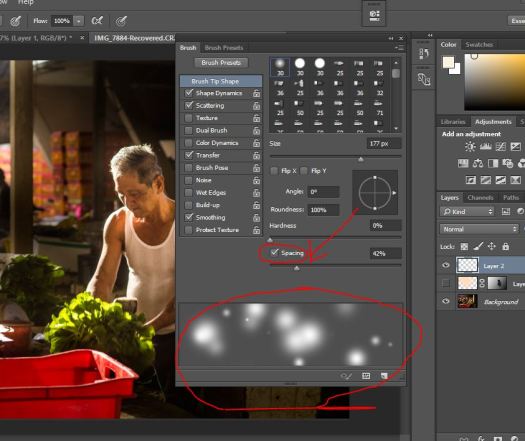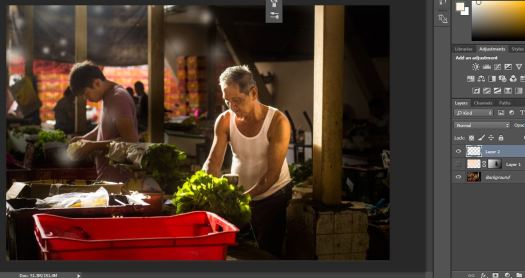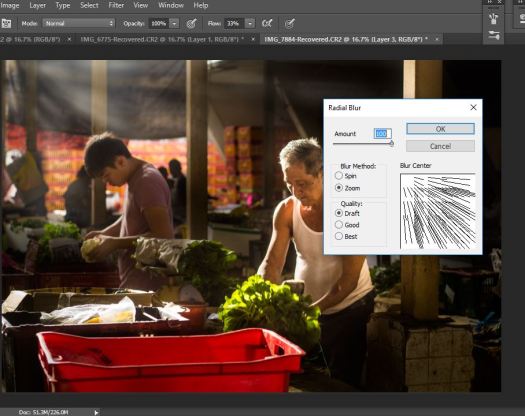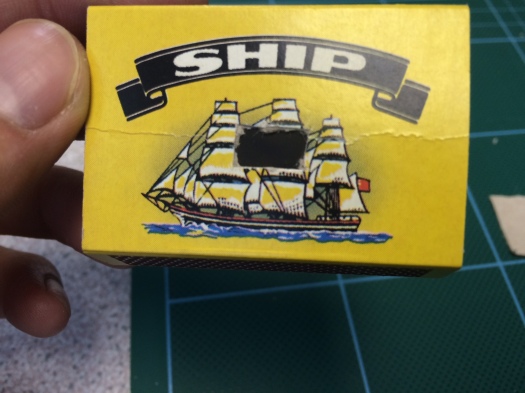In the second photography workshop with Alex Gaites, I learned about different lighting styles such as Low/High key, Split lighting, Broad Lighting, Rembrandt and so on. We tried those together in groups in the Viscom lecture room on the day.
I had my first try with studio lighting last year, and haven’t tried it again since. Here are some of the photographs:-




After the session with Alex Gaites, I wanted to give the aforementioned styles and more, a try. One morning, Alex Vann from the photography department gave us a brief but extremely advantageous session on studio lighting. The picture below is his setup(minus the white board behind me ).

He began with what he suggested was a good place to start ; placing the key light at a 45Degree angle away from the camera. This produces Loop Lighting. He then demonstrated the effect of adding reflectors beside the subject(me), opposite the key light. This helps to separate the subject from the background which is especially useful when the subjects hair and the background are both black. He also setup a pair of reflectors before me below my chin. This eliminates some of the shadows produced by the key light. He told us a lot about the relationship between the light, the subject and the camera, and that once a variable is changed, for example if the subject faces a different way, this alters the whole relationship.
Unfortunately for me, I shot with film and had a light leak in the camera, so many of the pictures have been destroyed..another shoot will definitely be needed.. but, here are some survivors :-
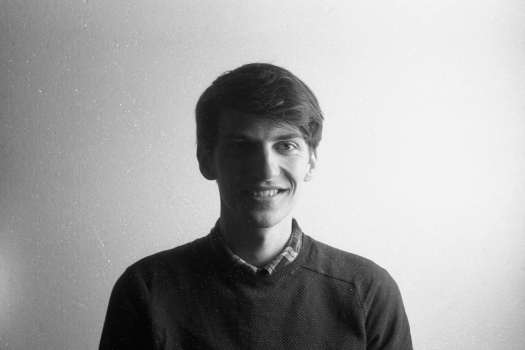
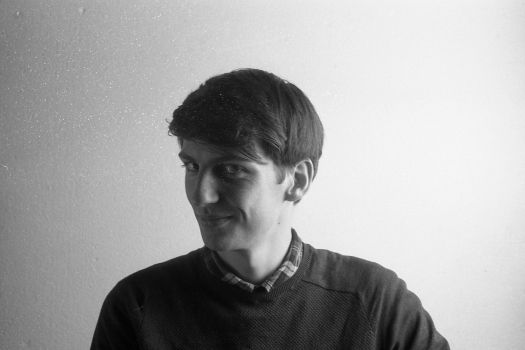
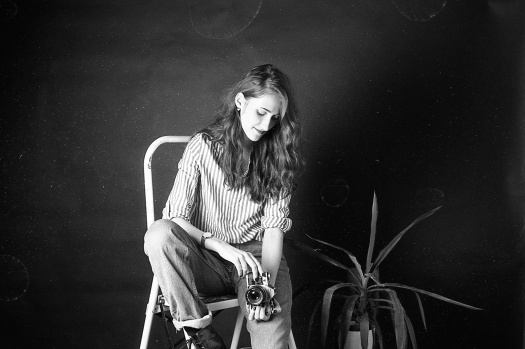

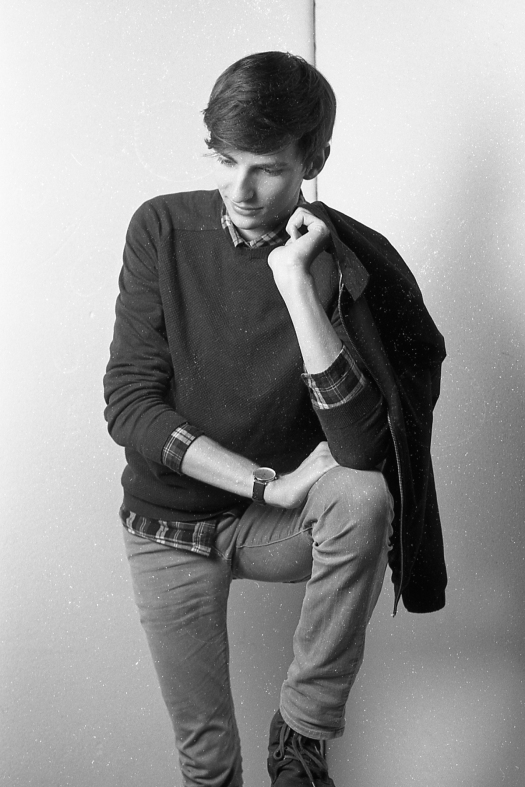
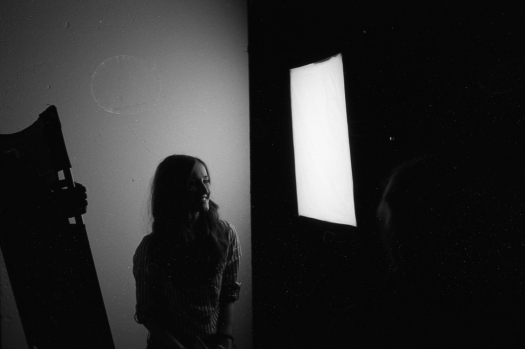
On a more positive note, we tried out a cool technique we learnt from the photography workshop with Alex Gaites which is to light paint an image while having the subject frozen as if it was shot with a high shutter speed :-
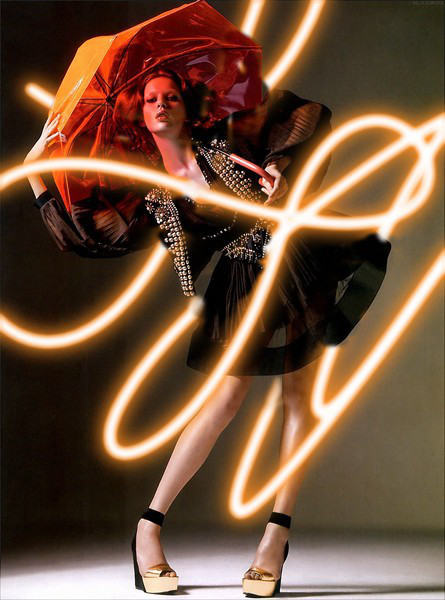
This technique involves shooting with a long exposure in darkness + flash to freeze the subject in the frame + strobe/small light source with which to paint.





We also experimented flashing the subject multiple times as the subject moves to different positions in the frame :-